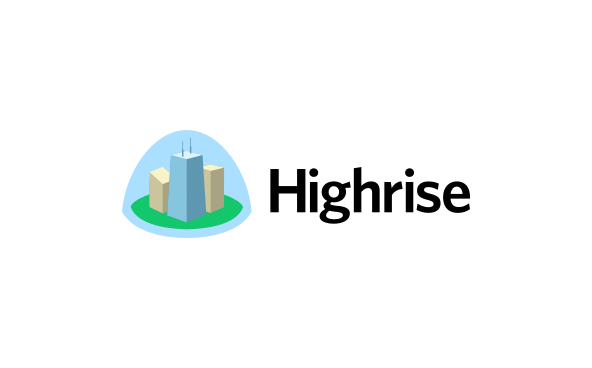Integrations
Mailjet and Wisepops
Create beautiful and contextual popups, banners and bars for your mobile and desktop visitors.
No result
Overview
Wisepops allows you to create engaging and intelligent popups and banners in just a few clicks without the help of a developer or a designer. The integration with Mailjet lets you synchronize your new contacts automatically in under a second. Use Wisepops to boost engagement on your site, and let that engagement bolster your email practice in return! When you integrate Wisepops into your Mailjet account, you will be able to:
Build popups with a drag-and-drop editor, with an optional CSS editor for further control.
60 stylish templates available for even faster popup creation.
Easily adapt campaigns to mobile devices.
6 targeting options available so you can show your message at the right time (including exit-intent).
Segmenting feature allows you to refine your targeting by source of traffic, device, session history, geolocation and more.
Features
A/B testing allows you to find and promote the best version of your campaign.
GA integration and goal tracking to follow how WisePops contributes to conversions and revenue.
Create email pop-ups, survey pop-ups, video popups, overlays and more in just a few clicks
Survey your visitors right before they abandon their cart.
Choose how frequently your users will see your popup and when they should stop seeing it.
Installations
Integrating Wisepops into your Mailjet account:
In your Mailjet account, open the “API keys” page. We’ll reuse the details at step 5
Log in to your WisePops account.
Open your popup in the editor and click on the email form:
In the left panel, click on the “Mailjet” icon
In the popup window that opens, enter your API credentials and click “Submit”
Select your destination list
If you’ve added extra fields, make sure to merge them.
Integrating using Zapier:
Authenticate WisePops + Mailjet.
Pick one of the apps as a trigger, which will kick off your automation.
Choose a resulting action from the other app.
Select the data you want to send from one app to the other.
Previous Integration
Mailjet and Webflow
Next Integration
Mailjet and WooCommerce
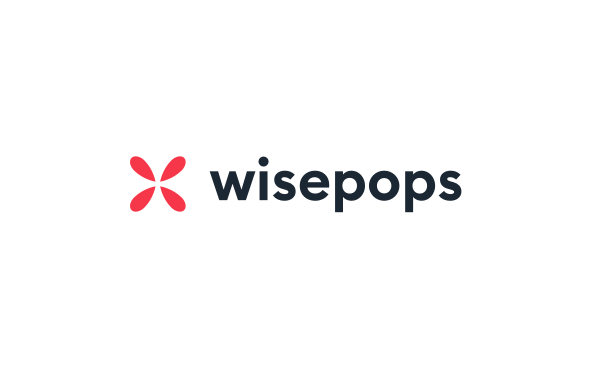
Price:
Free
Developer:
Mailjet
Requirements:
A Wisepops account
A Mailjet account (optional)
A Zapier account
Categories:
Marketing
Guide:
Need help setting up the plugin?
Read the Wisepops installation guide or the Zapier installation guide.