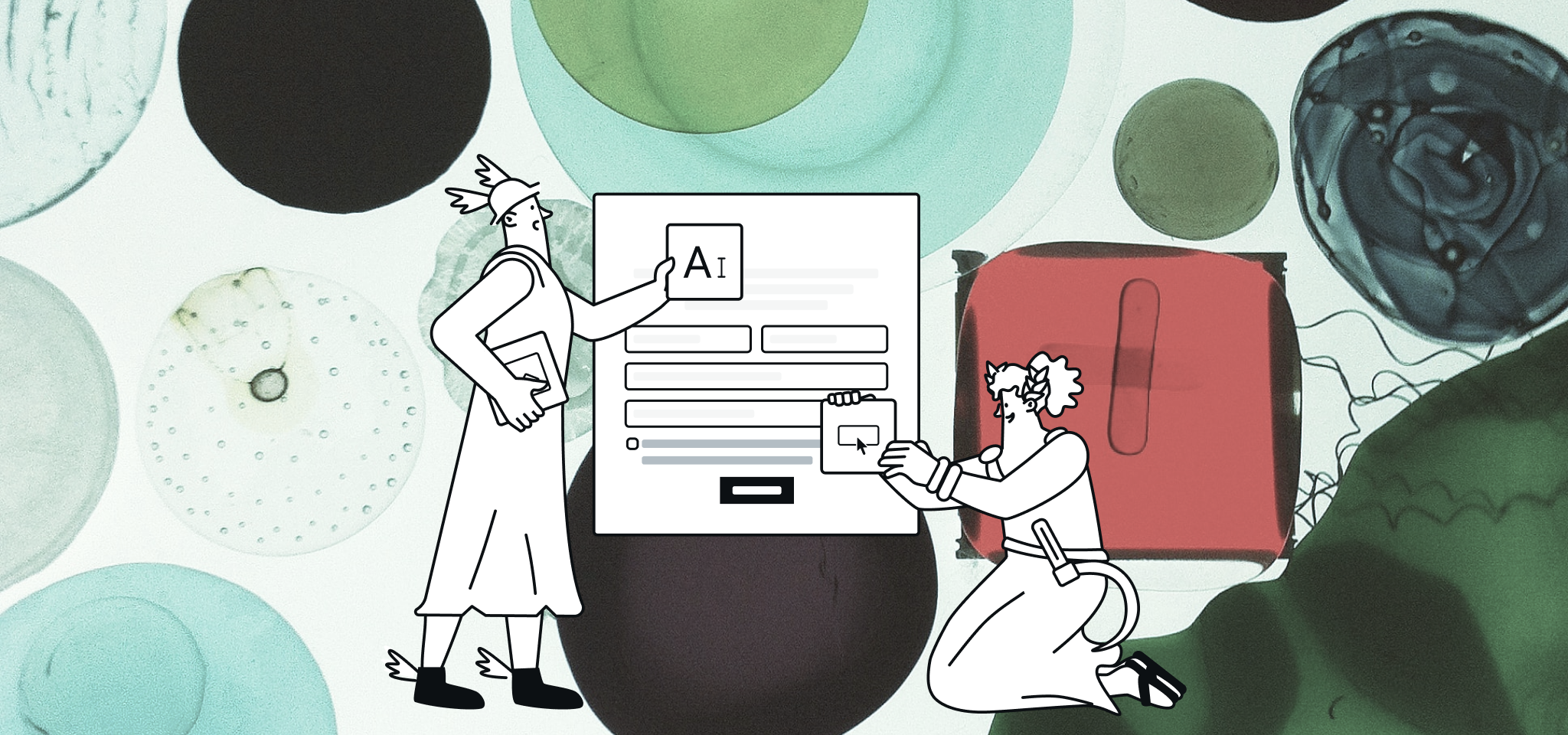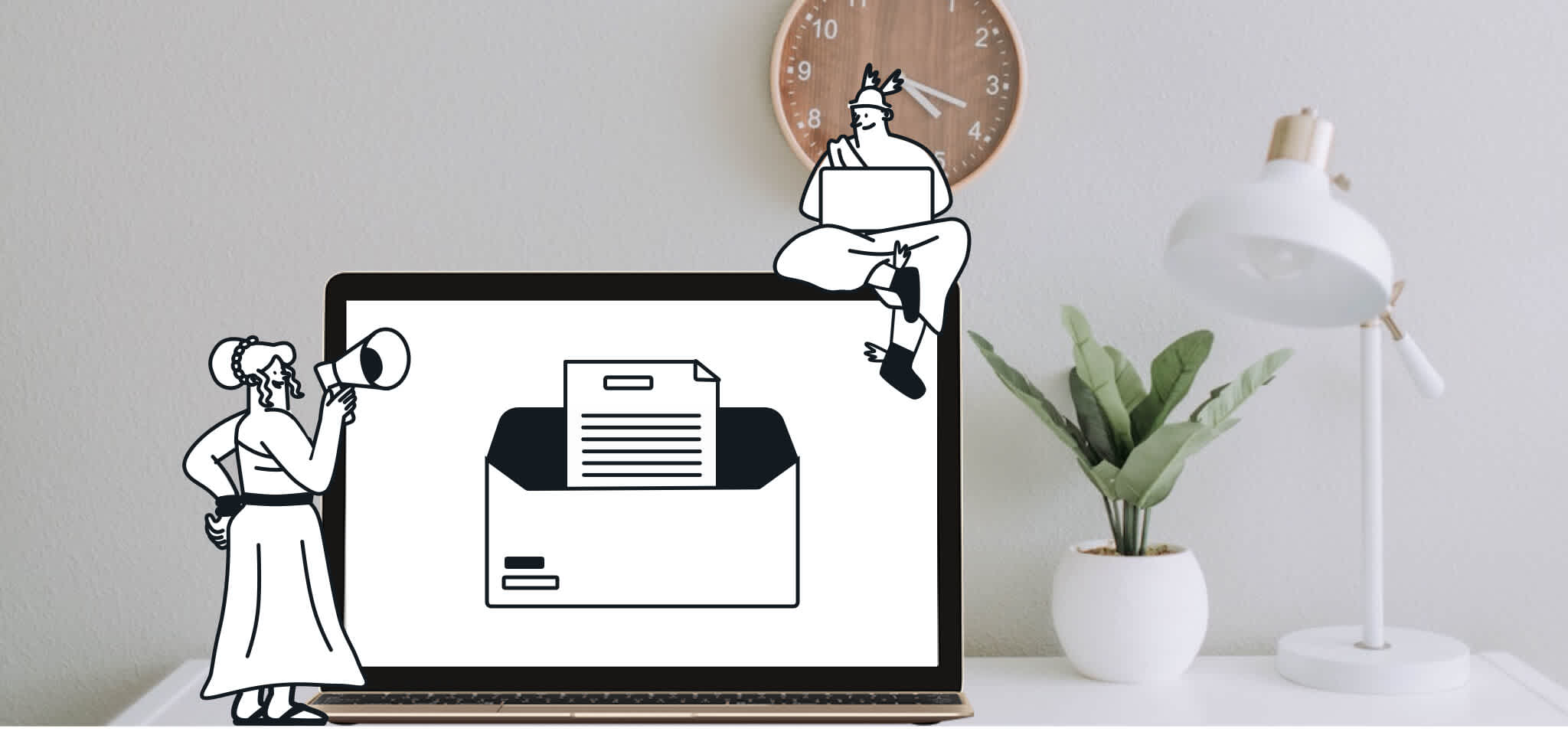Email best practices
How to use Mailjet as your SMTP server: The steps to follow
With email being older than the World Wide Web itself, it comes to no surprise that there is a plethora of SMTP server implementations out there. Learn how to use Sinch Mailjet’s SMTP server.
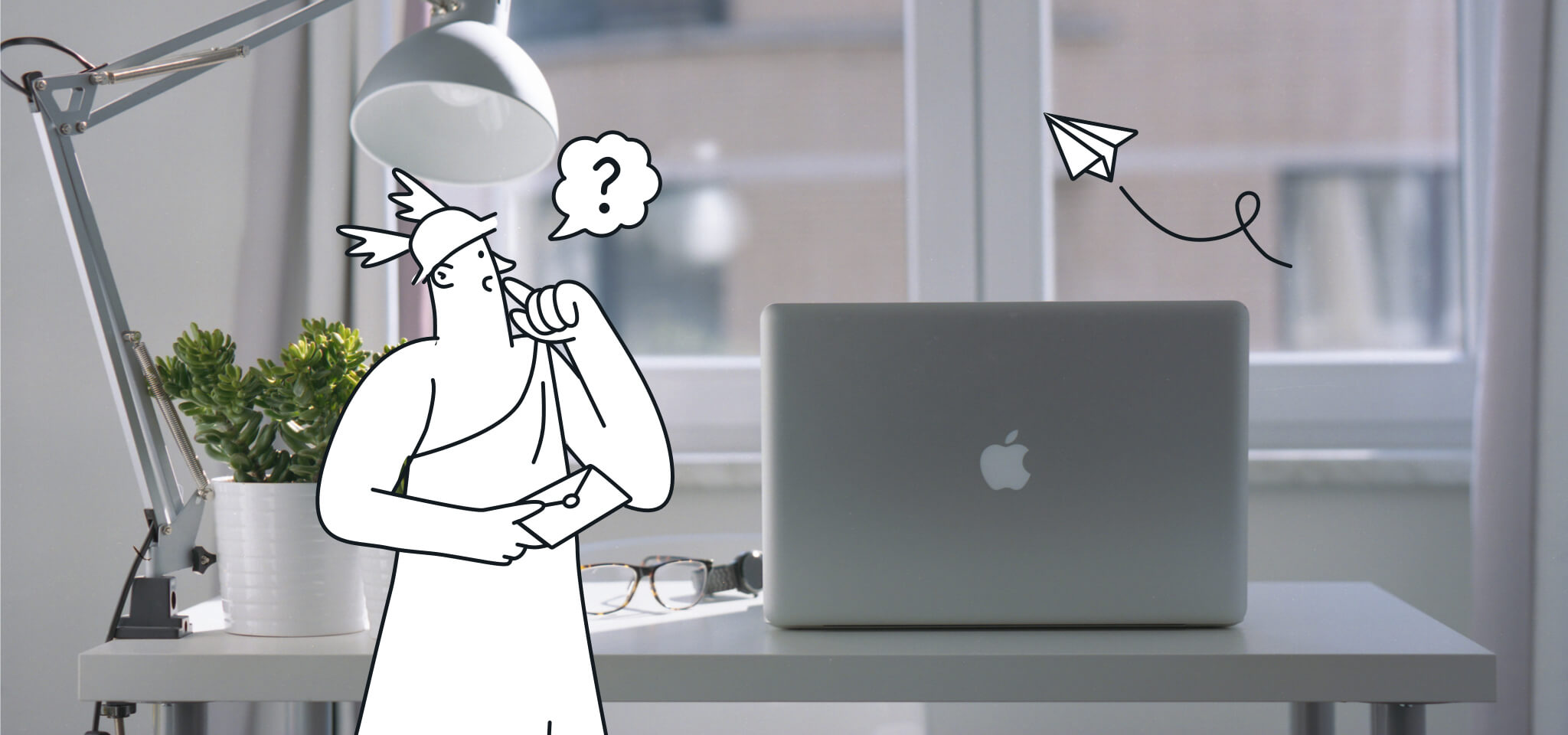
PUBLISHED ON
Whether you use Outlook, Apple, or Google's Gmail, your email client is already linked up with an SMTP (Simple Mail Transfer Protocols) service to send emails to your mail server. In most cases, they also download inbound emails to their systems or apps by applying Internet Message Access Protocols (IMAP) or Post Office Protocols (POP3).
However, you might be facing a common problem: blocked email delivery when trying to deliver emails to subscribers' inboxes. Here’s where an SMTP server like Sinch Mailjet’s can help.
Table of contents
Port 25 – The who’s who of SMTP ports
Woah, why is that happening?
Port 80 – The hypertext transfer protocol port (HTTP) that matters
Port 465 – The one with the secure sockets layer (SSL)
Port 587 and Port 588 – Send secure messaging with TLS
Port 2525 – The rebellious one
Sinch Mailjet’s SMTP relay
At Sinch Mailjet, we've got your back with all things email marketing, and we've also got all our digital infrastructure set up to handle a copious amount of email sending and receiving with ease.
We do this with a free service we offer called SMTP relay. This can be fully up and running in less time than it takes to read this article. And with the capabilities it offers, you'll be able to work a lot more efficiently.
How to set up Sinch Mailjet as your SMTP server
Sinch Mailjet's SMTP Relay integrates seamlessly with the email client or email sending technology like PHP, Java, Postfix, and Exim that you're already using.
To connect to your email client, you need to tweak your SMTP settings with a specific SMTP port number (see below for your port options). To check your settings, follow these steps:
Open your account settings on the Sinch Mailjet platform.
Click SMTP and SEND API settings.
Once you're on the SMTP setting page, look for your username and password (API key and secret key) and the Sinch Mailjet SMTP server name and ports.

Good news: SMTP is also compatible with all SMTP-specific technology, which takes a lot of the "fuss and muss" out of this SMTP business. Once that's done, add your API key as the username and secret key for your password, then initiate the host/SMTP server in-v3.mailjet.com.
Now you’ll need to look at the ports to figure out which one will suit your needs. Choose wisely because ports can impact your SMTP relay service and increase email deliverability.
Port | Purpose | TLS | SSL |
|---|---|---|---|
Port | |||
25 | Simple Mail Transfer Protocol Port | Optional | No |
Purpose | |||
80 | Hypertext Transfer Protocol Port | Optional | No |
TLS | |||
465 | Authenticated SMTP over SSL Port | No | Yes |
SSL | |||
587/588 | Email Message Submission Port | Optional | No |
2525 | The Alternative Port | Optional | No |
Port 25 – The who’s who of SMTP ports
Anyone who's anyone (and your system’s admin) knows that SMTP is designed to work with port 25. Port 25 is the essential gold standard. And there are pros and cons to that. While port 25 is the most common port through which emails are being sent, it's also the one that most SMTP clients are keeping a close eye on. This sometimes results in your emails being filtered out or blocked altogether.
Woah, why is that happening?
Well, port 25 is actually blocked on many networks. Since it's the most common port for sending emails, it's also the port most used for sending dangerous spam and other harmful content. As a result, many internet service providers (ISPs) restrict email services that send content through port 25.
You or your email server manager have several workarounds, such as leaving port 25 or allowing SMTP connection through it. You can also take security steps, such as email verification to filter spam or enable transport layer security encryption. If you're like, “I'm sorry, what?” Don't worry. All of this can be done with Sinch Mailjet.
Port 80 – The hypertext transfer protocol port (HTTP) that matters
This is the port used for communication done according to the HTTP. In other words, this is the authoritative port that your server trusts implicitly. Your server expects to receive correspondence through this port from a web client and all related HTML page data.
Can we tell you what’s great about this port? It's almost always open. When you use this port, your email will get to its intended recipient the majority of the time.
If you're into this sort of thing, you can also use TLS encryption on port 80.
Port 465 – The one with the secure sockets layer (SSL)
If you thought we were through with the formal, technical language and corresponding acronyms, think again, because port 465 is the one for SMTP to use when dealing with SSL.
Briefly, SSL is a communication encryption method, and you would only use this port if the application you're using to send emails requires you to do so.
Port 587 and Port 588 – Send secure messaging with TLS
These two ports are usually used for sending and receiving email message submissions. It's regularly used along with TLS encryption, so if port 80 isn't working for you, give ports 587 and 588 a try.
Port 2525 – The rebellious one
The alternative rock of SMTP ports. 2525 is an unofficial port, and it's not even sanctioned by governing bodies like Internet Engineering Task Force (IETF) or Internet Assigned Numbers Authority (IANA). And yet so many email clients are compatible with this port. It's actually regularly used by people using Google as their email client experiencing blockages. Also, you can use TLS encryption with this port.
We recommend using it as an alternative to ports 587 or 588 when they or others aren't working or are blocked.
For an in-depth explanation, check out Sinch Mailgun’s ultimate guide on SMTP ports.
Wrapping up
Congratulations, you now have a handle on all things SMTP servers and network ports. Plus, you've learned that if setting up your SMTP alone sounds overwhelming, you don’t have to.
Lean how Sinch Mailjet's platform can save you time and help get those marketing emails sent out faster.
Rest assured that if you've got any other questions, our support team would be happy to help.
***
This is an updated version of the article “How to choose an SMTP server “ published in 2014 on the Mailjet blog.